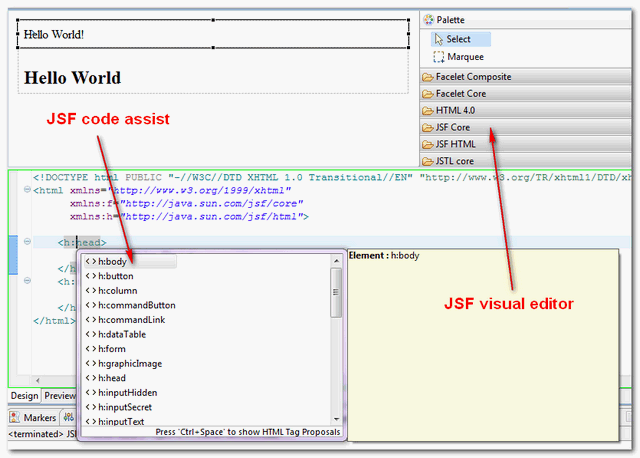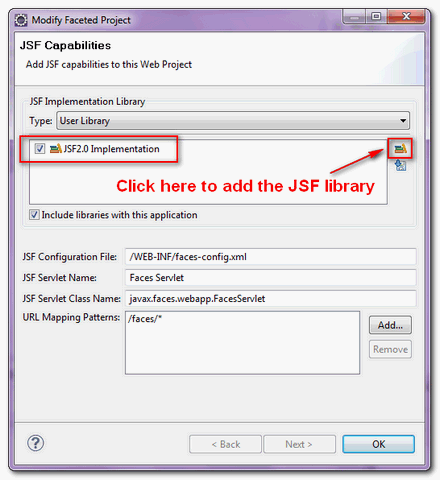In Eclipse Ganymede (v3.4) or Galileo (v3.5), it supports until JSF 1.2 only. For JSF 2.0, upgrade your Eclipse to version Helios (v3.6) onward, it has full support of Java EE 6 support, including JSF 2.0.
Here’s a quick guide to show you how to enable JSF 2.0 features like code assist and visual JSF component editor in Eclipse IDE.
Tools Used
Steps to enable the Web Tools Platform (WTP) :
Here’s a quick guide to show you how to enable JSF 2.0 features like code assist and visual JSF component editor in Eclipse IDE.
Tools Used
- Eclipse 3.6
- JSF 2.0.x
1. Eclipse Project Facets
To support JSF 2.0, you need to configure Eclipse project to support Web Tools Platform (WTP).Steps to enable the Web Tools Platform (WTP) :
- Right click on the project, choose “properties” –> “Project Facets“.
- Check “Dynamic Web Module“, select version 2.5.
- Check “Java“, choose version 1.6.
- Check “JavaServer Faces“, choose version 2.0.
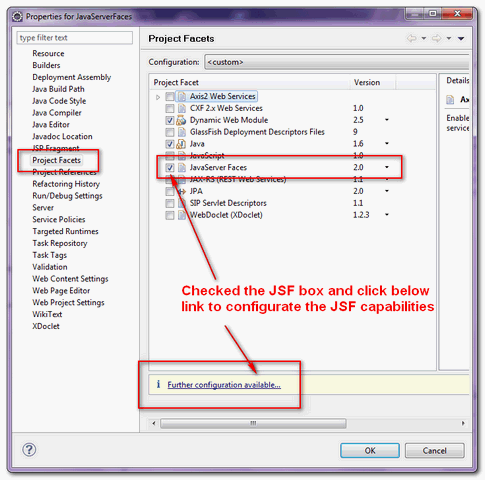
- Click on the “further configuration…” link below to do the JSF configuration.
- Create an user library and include the JSF 2.0 API and implementation libraries, jsf-api-xxx.jar and jsf-impl-xxx.jar.
P.S You can get the JSF jars official JSF website.2. Demo
Now, Eclipse IDE is supporting the JSF 2.0 capabilities. Try it, in.xhtmlfile, click on the “Ctrl + Space“, it will prompts all available JSF 2.0 tags (code assist) automatically.
Furthermore, it add JSF 2.0 visual components to the web page editor as well, see figure below :