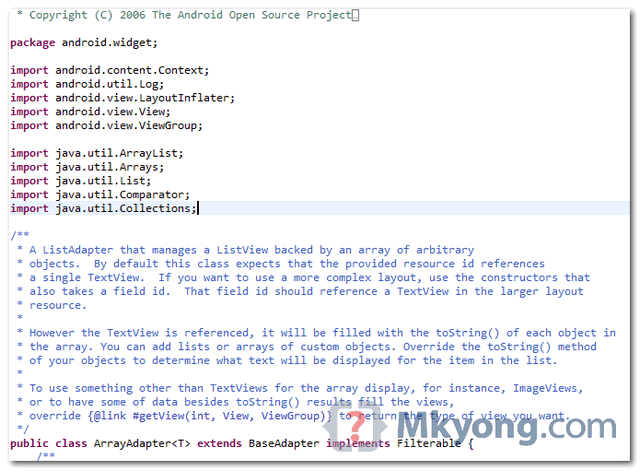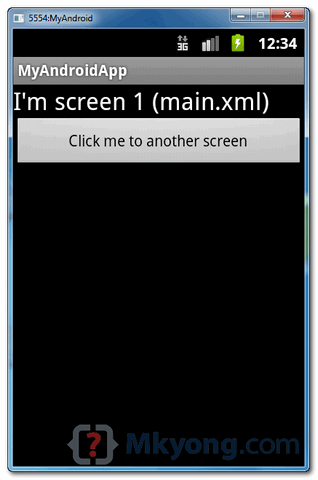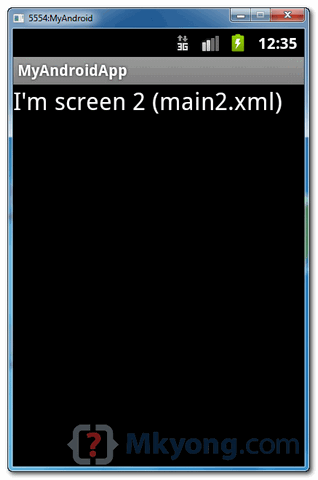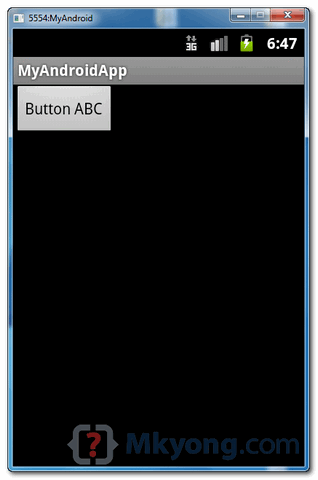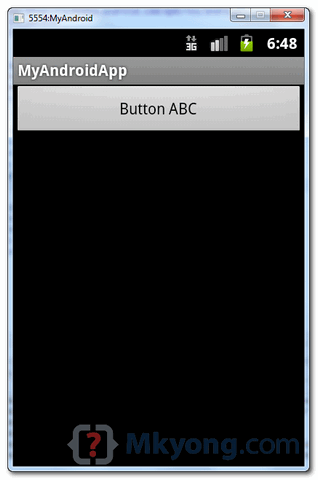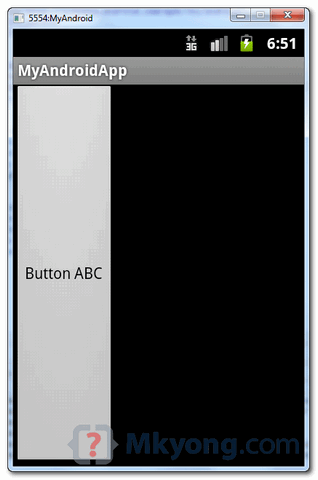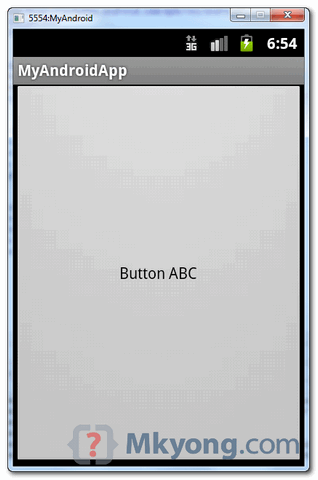By default, Android SDK or Eclipse ADT
plugin are not bundle with any Android’s source code for debugging. In
Eclipse IDE, step into any Android class will prompt no source code
attach, see following screen :
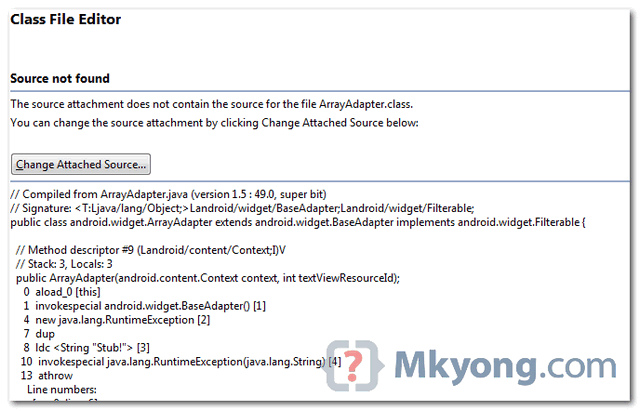
If you think above is too much works, alternatively, you can install the Eclipse plugin called “Android Source” to get source for “
After installed the “Android source” plugin, suppose the existing projects as well as new created projects which is targeted for Android will have attached the source jar automatically. However, my existing Android project still didn’t attach to the correct source, i have to attach it manually.
Locate “Android Source” plugin folder, it should be in following directory :
Folders :
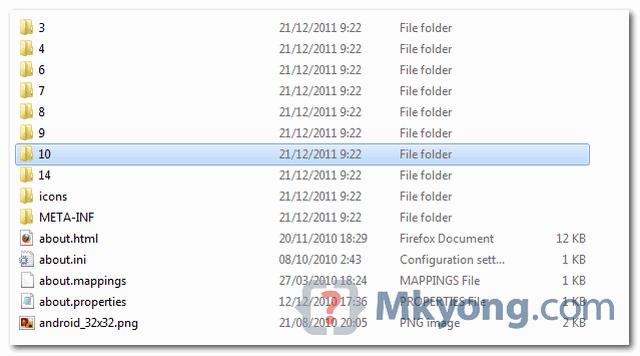
Step into Android class again, source code is display.
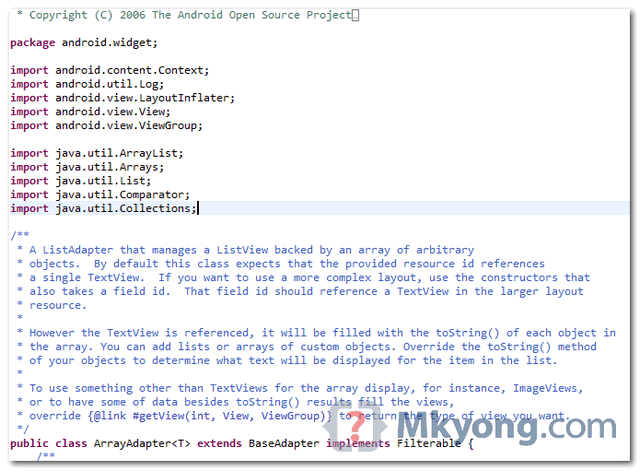
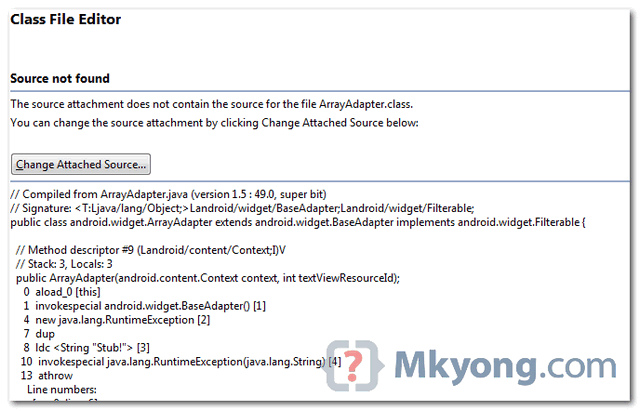
Solution
According to this official Android source code article, it’s shocked that we need to use “repo” to download and then build the entire source code to get the source for “android.jar“.If you think above is too much works, alternatively, you can install the Eclipse plugin called “Android Source” to get source for “
android.jar“. Read this article “Additional Eclipse plugins for Android“.After installed the “Android source” plugin, suppose the existing projects as well as new created projects which is targeted for Android will have attached the source jar automatically. However, my existing Android project still didn’t attach to the correct source, i have to attach it manually.
Locate “Android Source” plugin folder, it should be in following directory :
ECLIPSE_PATH\plugins\com.android.ide.eclipse.source_MAY_BE_VARY
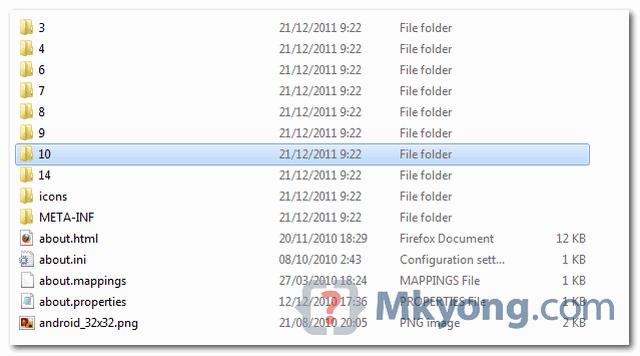
- 14 – Android 4.0.1
- 10 – Android 2.3.4
- 9 – Android 2.3
- 8 – Android 2.2
- 7 – Android 2.1
- 6 – Android 2.0.1
- 4 – Android 1.6
- 3 – Android 1.5
Step into Android class again, source code is display.