In Android, TableLayout let you arranges components in rows and columns, just like the standard table layout in HTML,
In this tutorial, we show you how to use
File : res/layout/main.xml
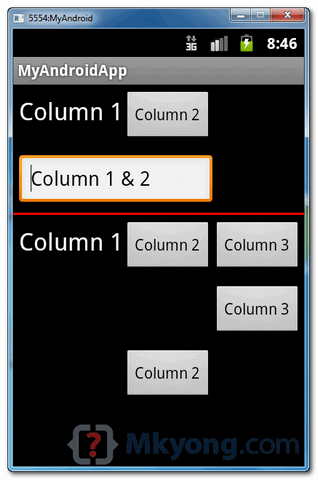
<tr> and <td>.In this tutorial, we show you how to use
TableLayout to arrange button, textview and edittext in rows and columns format, and also demonstrates the use of “android:layout_span” to span view in 2 cells, and “android:layout_column” to display the view in specified column.
Note
In Eclipse 3.7, XML code assist will not prompts the attribute “
P.S This project is developed in Eclipse 3.7, and tested with Android 2.3.3.In Eclipse 3.7, XML code assist will not prompts the attribute “
android:layout_span“, “android:layout_column” and many other useful TableLayout attributes, no idea why, may be bug. Just put the attribute inside, it’s still compile and run.
1. TableLayout
Open “res/layout/main.xml” file, add following views for demonstration. Read the XML comments, it should be self-explanatory.File : res/layout/main.xml
<?xml version="1.0" encoding="utf-8"?> <TableLayout xmlns:android="http://schemas.android.com/apk/res/android" android:id="@+id/tableLayout1" android:layout_width="fill_parent" android:layout_height="fill_parent" > <!-- 2 columns --> <TableRow android:id="@+id/tableRow1" android:layout_width="wrap_content" android:layout_height="wrap_content" android:padding="5dip" > <TextView android:id="@+id/textView1" android:text="Column 1" android:textAppearance="?android:attr/textAppearanceLarge" /> <Button android:id="@+id/button1" android:text="Column 2" /> </TableRow> <!-- edittext span 2 column --> <TableRow android:id="@+id/tableRow2" android:layout_width="wrap_content" android:layout_height="wrap_content" android:padding="5dip" > <EditText android:id="@+id/editText1" android:layout_span="2" android:text="Column 1 & 2" /> </TableRow> <!-- just draw a red line --> <View android:layout_height="2dip" android:background="#FF0000" /> <!-- 3 columns --> <TableRow android:id="@+id/tableRow3" android:layout_width="wrap_content" android:layout_height="wrap_content" android:padding="5dip" > <TextView android:id="@+id/textView2" android:text="Column 1" android:textAppearance="?android:attr/textAppearanceLarge" /> <Button android:id="@+id/button2" android:text="Column 2" /> <Button android:id="@+id/button3" android:text="Column 3" /> </TableRow> <!-- display this button in 3rd column via layout_column(zero based) --> <TableRow android:id="@+id/tableRow4" android:layout_width="wrap_content" android:layout_height="wrap_content" android:padding="5dip" > <Button android:id="@+id/button4" android:layout_column="2" android:text="Column 3" /> </TableRow> <!-- display this button in 2nd column via layout_column(zero based) --> <TableRow android:id="@+id/tableRow5" android:layout_width="wrap_content" android:layout_height="wrap_content" android:padding="5dip" > <Button android:id="@+id/button5" android:layout_column="1" android:text="Column 2" /> </TableRow> </TableLayout>
2. Demo
See result.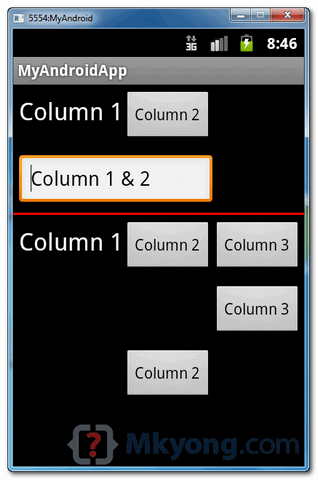
Download Source Code
Download it – Android-TableLayout-Example.zip (15 KB)

You copied it from my site. Shame on you, for not giving credit.
ReplyDelete